Add a form in a different language
All forms available in Zephr now support language packs such as Japanese. Upon selecting a new language, such as Japanese, all text within the form will be automatically converted to the selected language. However, you have the ability to override the translated text. For example, if you use a Japanese language pack, you can change the specific Japanese translation and input your own text. This includes text in the Email/Social Login, Login, Registration, Forgot Password forms, and more, with live preview updates displayed in the chosen language.
When creating the form, you can select a language pack, and it will seamlessly translate and display the form copy in the live preview window.
To add a form in an alternate language:
- Click Add Component > Login or Registration from the Component Library screen.
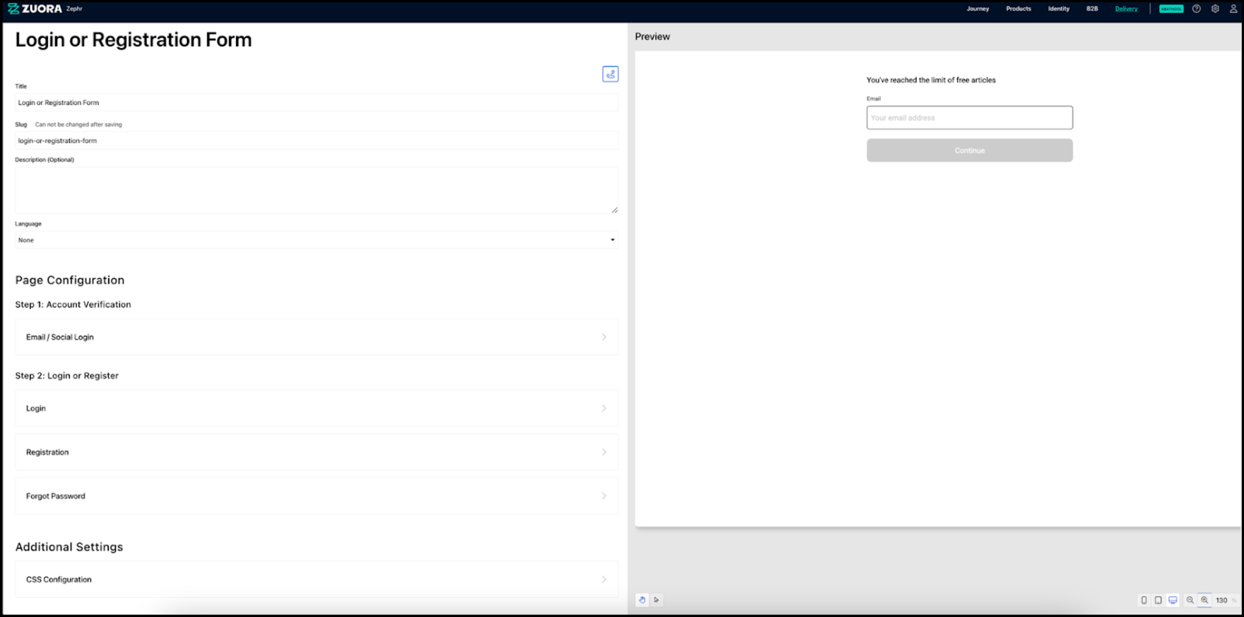
By default, the Title text box is pre-filled with Login or Registration Form. You can edit this if required. You can also preview and validate your form in real-time, with updates displayed instantly in the Preview window on the screen's right side.
- Enter a description for the form in the Description field (optional).
- Select the required language, for example, Japanese.
- Enter all the other details.
- Click Save to save your form in the alternate language.

Tags recommended by the template: article:topic
