Use Zephr functionality through third-Party CDNs
If you use an existing, non-Zephr CDN, but want to benefit from Zephr’s various out-of-the-box elements, such as forms, extensions and SSO, you can use browser-side HTML features.
To use the out-of-the-box functionality provided by Zephr, you must deploy a JavaScript library to your site pages and proxy requests to forward all /zephr and /blaize calls.
This approach requires the following:
- Access to your CDN configuration. This is needed to forward all the
/zephrand/blaizecalls - Depending on the component you want to use, any relevant field must be passed as part of the reverse proxy call
To use out-of-the-box Zephr functionality, you must reverse or forward proxy any browser requests to www.domain.com/blaize* and www.domain.com/zephr* from your domain to the Zephr CDN, using the same paths.
Depending on the type of RegEx you use, the pattern is either /blaize* or /blaize/*.
The flow for a forward request from a browser-side integration that uses a third-party CDN is as illustrated below:
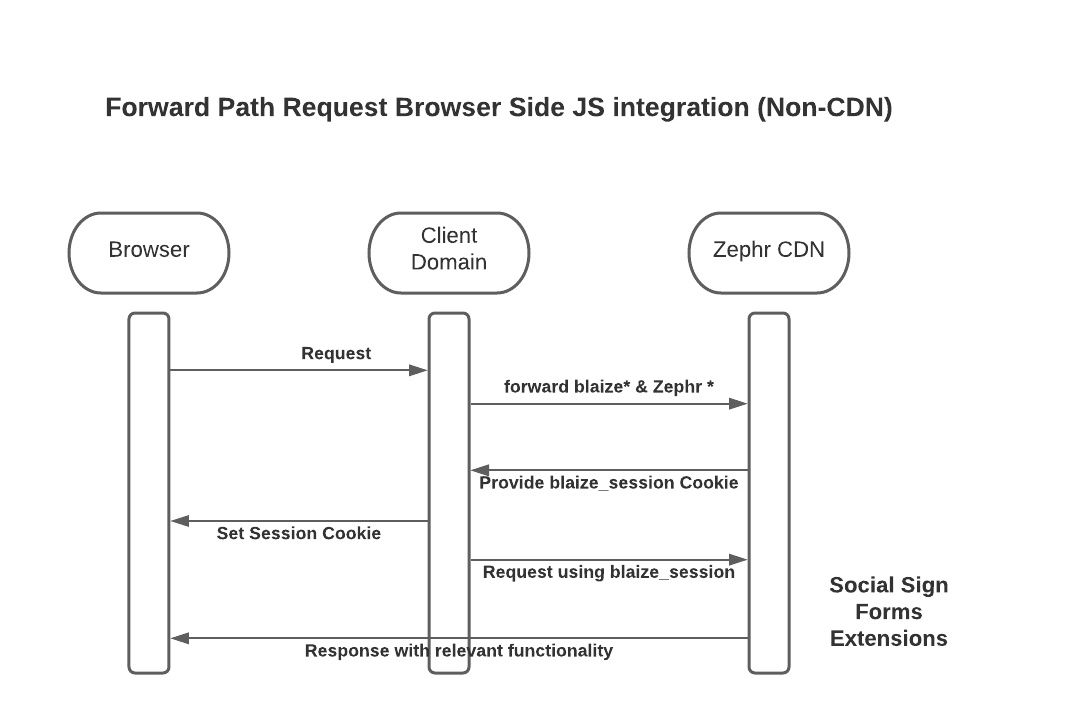
To follow this flow, you must do the following:
- Find your Zephr domain
- Configure your browser
When this is done, you can use Zephr’s out-of-the-box functionality in your in-browser HTML features.
Find Your Zephr Domain
To find your Zephr domain, complete the following steps:
- Select Delivery from the main menu
- Select Sites from the menu options
The Sites screen displays.
- Select the site for which you want to find the Zephr domain from the list of sites
- Select the Site Domains button
The Domains screen displays, and your domains are listed. You can identify your live site domain, as illustrated below:
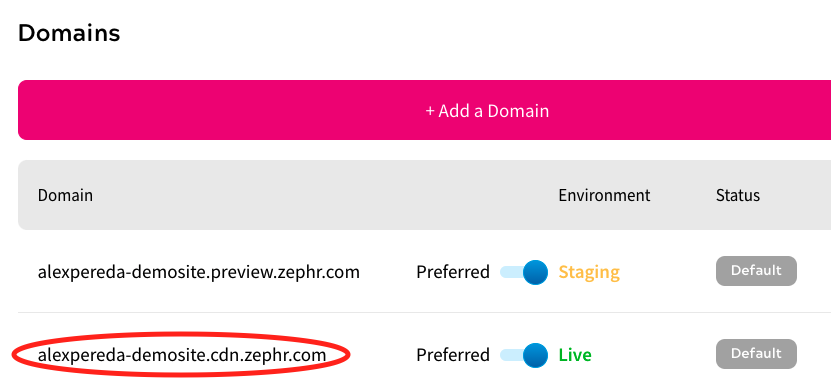
Configure your Browser
To configure your browser, add your domain to Zephr’s CORS Allowed Origins and ensure that your Cookie Domain is set up correctly.
To configure your browser, complete the following steps:
- Select Delivery from the main menu
- Select Sites from the menu options
The Sites screen displays.
- Select the site for which you want to find the Zephr domain from the list of sites
- Select the Browser Configuration button
For further information on the browser configuration settings, see the Configure the Browser topic.
