Edit a User Attribute
To edit a user attribute, complete the following steps:
- Select Identity from the main menu
- Select User Attributes from the menu options
The User Attributes screen displays.
- Select the Edit button at the end of the row containing the user attribute you want to edit
The Edit User Attribute screen appears, as illustrated below:
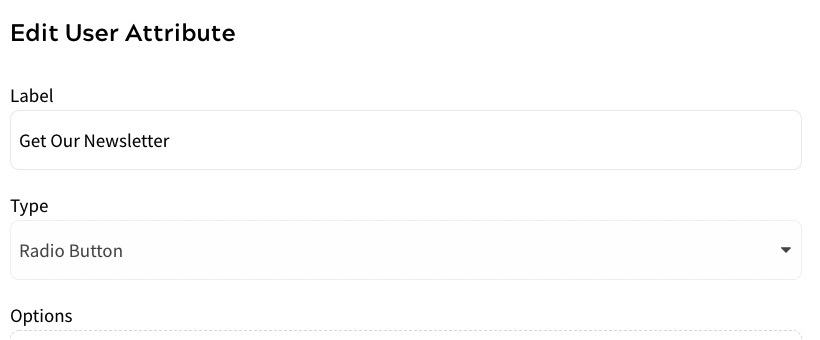
- Update the fields as required
If you want to update an option on a Selectlist or Radio Button type, select the Edit button at the end of the relevant row. The Edit Option dialog box displays, as illustrated below:
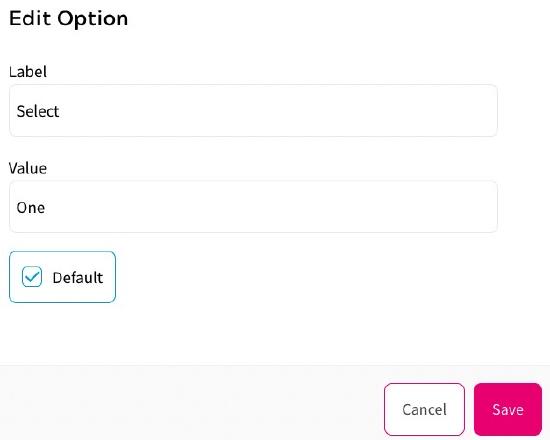
Update the fields as required, and select the Save button.
If you want to remove an option from a SelectList or Radio Button type, select the Delete button at the end of the relevant row.
Note: If you remove an option, any information related to the option that was stored for existing users is also removed from the end user’s identity details and any forms in which it was used.
For further information on the fields, see the Add a User Attribute topic.
- Select the Save button to apply your updates and return to the User Attributes screen
You can delete an attribute by clicking the Delete button at the end of the row containing the user attribute you want to delete.
