Essential Tasks
The tasks involved in preparing to go-live using the Zephr CDN are as follows:
- Configure your Sites, as described in the Add a Site topic
Your Origin URL must be different from the main domain used by your customers. Ensure that you use the correct HTTPS or HTTP in the Origin URL, and test the URL to check that it works before you intend to go live.
By default, Zephr creates the following default subdomains:
- {yoursite}.cdn.zephr.com (set to preferred Live)
- {yoursite}.preview.zephr.com (set to preferred Staging)
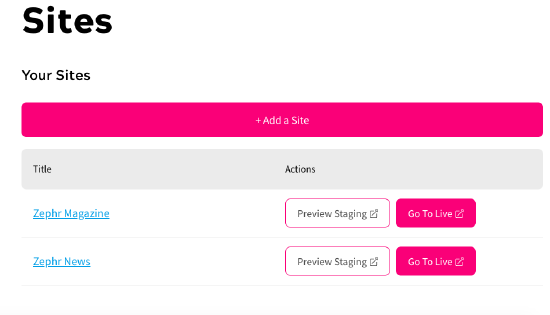
- Configure your Zephr feature rules and integration, then complete testing using the domains created above
For further information on features, the available types of integration and building rules, see the Features section.
- When your testing is successfully completed and you are ready to run your live site through the Zephr CDN, add the vanity URL for your live site as a new domain and set the environment to Live.
For further information on configuring your site, see the Configure Site Domains section.
A public SSL certificate for the Zephr CDN is automatically requested when you add your live domain in the console. This step is required for your site to be considered secure by most modern web browsers
Note: To prove your ownership, Zephr asks you to create some Domain Name System (DNS) canonical name (CNAME) records, which contain random numbers, within 48 hours of your starting the process. To do this, ensure that you have access to your DNS servers.
- You can monitor the progress of the setup of your domain or domains
For further information on tracking the progress of the setup, see the Track Progress topic.
- When the setup is complete, you are prompted to add another DNS record to point your domain to the Zephr CDN
Note: It takes from 24 to 48 hours for the new DNS records to become active.
- After updating the DNS record, set your domain as the Preferred Live environment. This ensures that all hygiene emails, such as a password reset or email verification email, link to the correct domain
For further information on setting the preferred environment for your site, see the Set Preferred Environments topic.
Note: Only published rules affect your site. You can publish a rule when you create it, as described in the Add a Feature topic. Alternatively you can move a draft feature to staging, and a staged feature to published, as described in the Feature Versioning section. This section also describes how you can preview your staged version.
