Selligent
Selligent is an omnichannel marketing platform helping marketers understand their users by delivering consumer insights and data.
Zephr offers an out of the box integration to Selligent, ensuring that Users registering within Zephr are also added as Users in Selligent.
Configuring the Selligent Extension
To enable the Selligent Extension within Zephr, navigate to Settings > Extensions > Selligent. If you cannot see the Selligent option in your list of Extensions, email support@zephr.com.
Once on the configuration screen, you’ll see three sections – Selligent API Details, Selligent/Blaize Mapping and Activate Plugin.
Selligent API Details
First, click Selligent API Details. Here, you’ll need to input the following information:
- API Key
- API Secret
- Organization Name
- API Name
- Organisation URL
Note that these details will need to come from your existing Selligent account. If you do not know these details, please consult the Selligent help guide, or get in touch with your Selligent Account Manager.
Once complete, click Done.
Selligent/Blaize Mapping
Following this, you will need to add a JSON mapping under the Selligent/Blaize Mapping section.
This mapping allows you to map your Zephr User Schema Attributes to the Attributes stored against a User within Selligent. For example, the following mapping would be used to map User Schema Attributes of First Name and Last Name, along with the Zephr Registration Date and Tracking ID to fields of a similar name within Selligent:
{
"tracking_id": "trackingId",
"registered": "registerDate",
"attributes": {
"first-name": "firstName",
"last-name": "lastName"
}
}
There are two further options, which may be of interest depending on your digital offering and Selligent setup:
- If you have a multi-site portfolio, there is an optional field beneath the mapping section which allows you to specify a Selligent Attribute that should be used to store the Zephr Tenant ID of the brand on which a user registered.
- If you are using a landing table model in your Selligent environment, when there is a Zephr user create/update event, you may wish any corresponding record on the landing table to be deleted before a fresh record is inserted. If so, check the ‘Delete before inset/update?’ option.
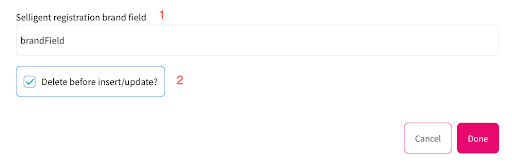
Once complete, click Done.
Activate Plugin
Once you’ve input the relevant details, confirm which of your Sites the extension should be active on. To do this, use the toggles for each site under the Activate Plugin section, or choose Select All Sites.
Once completed, click Activate. Your plugin is now enabled and will be in use for all new Zephr registrations.
