Edit an Email Template
To edit a template, complete the following steps:
- Select the Settings icon
- Select Email Templates
The Email Template Library screen displays.
- Select the three dots at the end of the row for the email template you want to edit
- Select Edit
Note: You can also select the name of the email template that you want to edit.
The edit email template screen displays, as illustrated below:
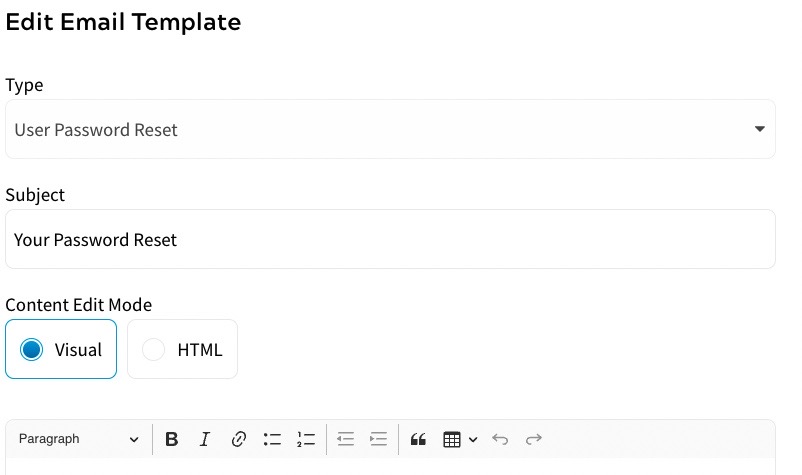
- For custom email templates, you can update the title of your email template in the Title text box
Note: You cannot update the title of a default email template. You cannot update the Type for either custom or default email templates.
- Update the subject of the email in the Subject text box
- Select the method from the Content Edit Mode radio buttons. The options are as follows:
- Visual
- HTML
If Visual is selected and you select HTML, a confirmation dialog displays, as illustrated below:
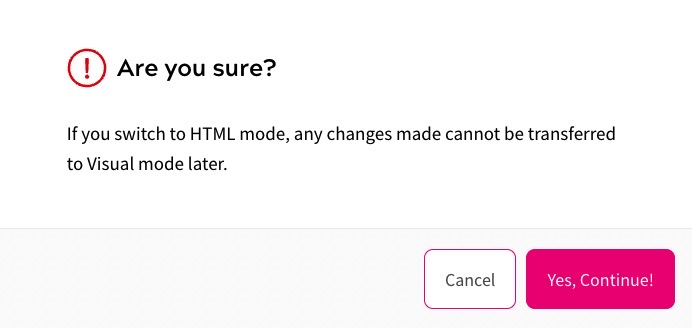
If HTML is selected and you select Visual, a confirmation dialog box displays, as illustrated below:
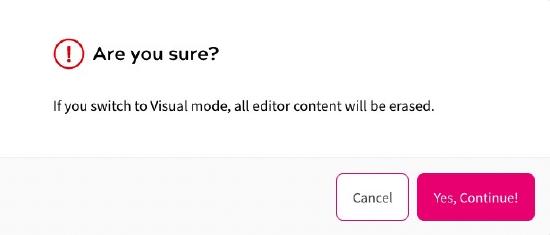
- Select the Yes, Continue! button to switch edit mode and return to the edit email template screen. Selecting the Cancel button closes the dialog box without switching the edit mode.
- Update the email text in the text box as you want it to appear on your site
- Select the Save button to save your changes and return to the Email Template Library screen
