Manage Template Pages
You can configure the following templates pages:
- Header and footer areas for your pages
This allows you to apply the look and feel of the rest of your site to your pages.
- Custom error pages for your site
These error pages display when an error occurs on your origin that means that Zephr cannot display your site.
To configure your template pages, complete the following steps:
- Select the Template Pages button in the Add a Site screen
The template pages screen displays, as illustrated below:
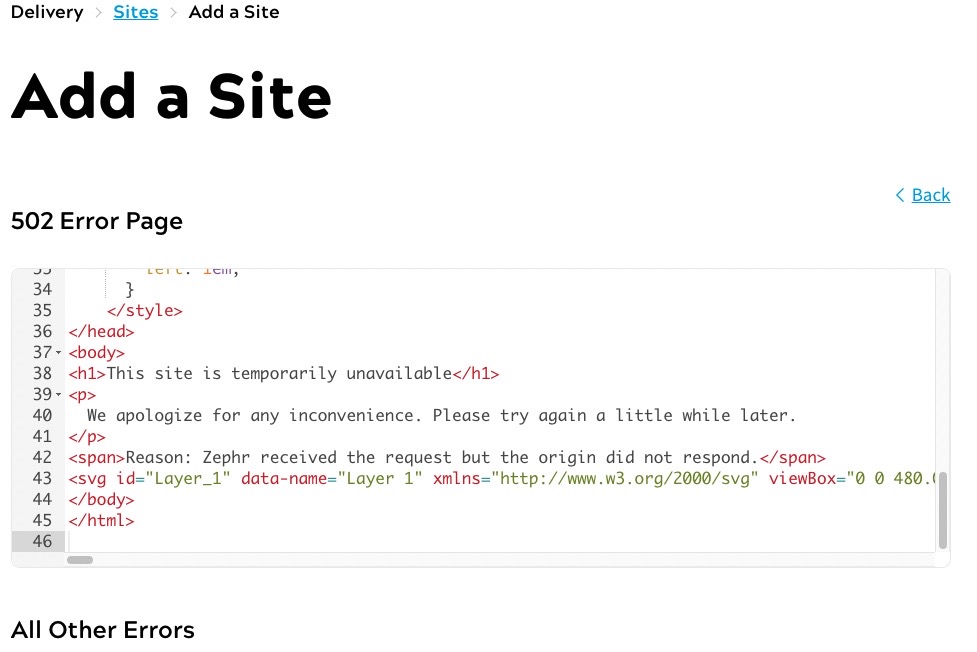
- Add, or edit, your HTML in the Header text box
If you do not define the HTML for the header, the logo defined in your style guide is used. If you do not have a logo defined, the header is blank.
- Add, or edit, your HTML in the Footer text box
If you do not define the HTML for the footer, the footer is blank.
- Add or edit the HTML page defined in the 502 Error Page text box
This error page displays when something is wrong with the website server communication
- Add or edit the HTML page defined in the All Other Errors text box
This error page displays when something else is wrong with the website
- Select the Done button to return to the Add a Site screen
