Edit a version
You can edit any version of your feature, whatever the current status.
To edit a version of a feature, complete the following steps:
- Select Product from the main menu
- Select Features from the menu options
The Features screen displays.
- Select the feature name from the Title column to access the list of feature versions
- Select the number of the feature version you want to edit from the Version column
The Rules Builder for the feature version displays.
- Update the feature as required
You can do the following:
- Update the description of the version
- Update the rule in the Rules Builder
For further information on using the Rules Builder, see the Rules Builder section
- Add an outcome
For further information on adding an outcome, see the Add an Outcome topic.
Note: You can also clone an existing outcome to add an outcome. For further information on cloning an Outcome, see the Clone an Outcome topic.
- Edit a previously-created outcome
For further information on adding an outcome, see the Edit an Outcome topic.
- Delete a previously-created outcome
For further information on deleting an outcome, see the Delete an Outcome topic.
- Change the settings in the Developer Interface
To access the Developer Interface, select the lock icon. A confirmation dialog box displays, as illustrated below:
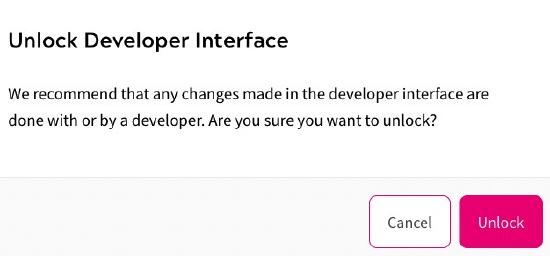
Select the Unlock button to access the Developer Interface. Selecting the Cancel button closes the dialog box without opening the Developer Interface.
For further information on the developer interface for your implementation, see the relevant topic from the following
- Save the version. You can choose either to publish or stage the version while saving it. You can save the changes for draft versions without creating a new version.
