Use Promo Codes in a Payment Form
To use a Coupon as a Promo Code in a Zephr payment form, complete the following steps:
- Select Products from the main menu
- Select Features from the menu options
The Features screen displays.
- Select the feature for which you want to use a Promo Code from the listed features
- Select the version of the feature to edit
- In the Rules Builder, select Outcomes
- Select the Add Outcome button
Note: Alternatively, you can scroll to the Outcomes section below the Rules Builder and select the Add a New Outcome button.
The Edit an Outcome screen displays.
Configure the outcome as follows:
- Enter a title for your payment form in the Title text box
- Select the Add a New Form Or Custom Component Block button
- Select the Add Payment Form button
- Select the product for which you created a Coupon in Stripe from the Select a Product drop-down menu
- Select the Add a Payment Option button
- Select the payment options that you require
- Select the Enable Promo Codes toggle
A text box displays, as illustrated below:

- Enter your Coupon in the Enter Promo Code text box
- Select the Save button to save your updates and return to the Add an Outcome screen. Selecting the Cancel button displays the Add an Outcome screen without saving your updates
- Select the Save button to save the outcome and return to the Rules Builder for the feature. Selecting the Cancel button displays the Rules Builder without saving changes to your outcome
The Promo Code field is displayed on your payment form, as illustrated below:
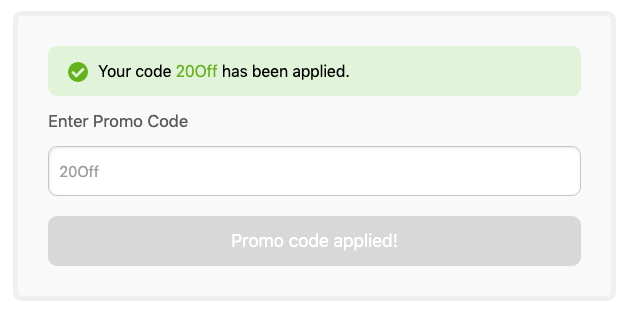
For further information on creating a payment form see the Payment Forms topic.
