Copy an Email Template
To base a new template on an existing template, complete the following steps:
- Select the Settings icon
- Select Email Templates
The Email Template Library screen displays.
- Select the three dots at the end of the row for the email template you want to edit
- Select Copy
Note: You cannot create a copy of the Admin User templates.
The add email template screen displays, as illustrated below:
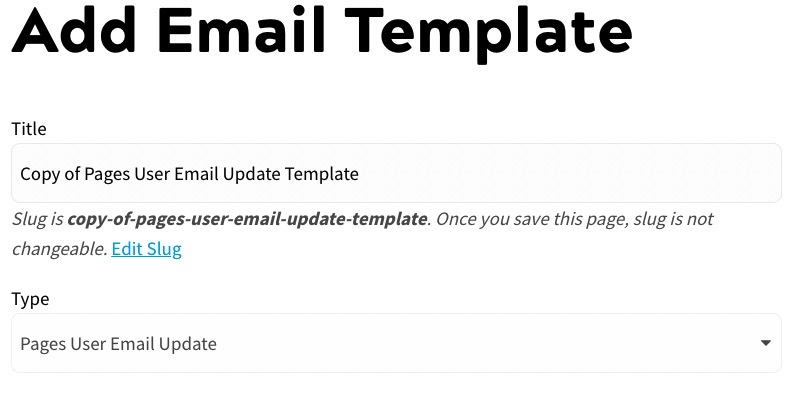
- To update the slug used to reference the email template in your code, select the Edit Slug link
The Slug text box displays.
Edit the slug in the Slug text box as required.
- Update the email subject in the Subject text box
- Select the method from the Content Edit Mode radio buttons. The options are as follows:
- Visual
- HTML
If Visual is selected and you select HTML, a confirmation dialog displays, as illustrated below:
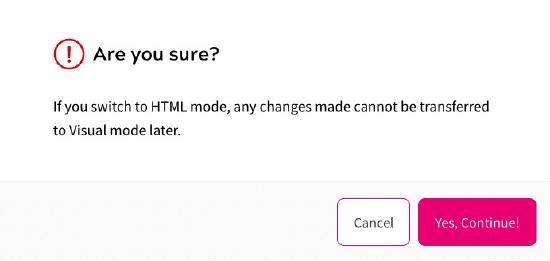
If HTML is selected and you select Visual, a confirmation dialog box displays, as illustrated below:
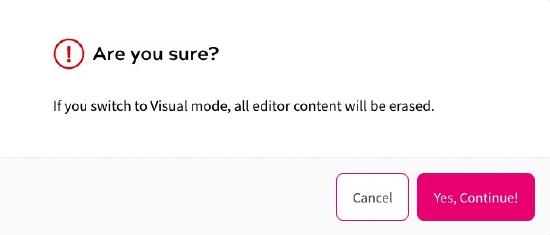
- Select the Yes, Continue! button to switch edit mode and return to the edit email template screen. Selecting the Cancel button closes the dialog box without switching the edit mode.
- Update the email text in the text box as you want it to appear on your site
- Select the Save button to save your changes and return to the Email Template Library screen
